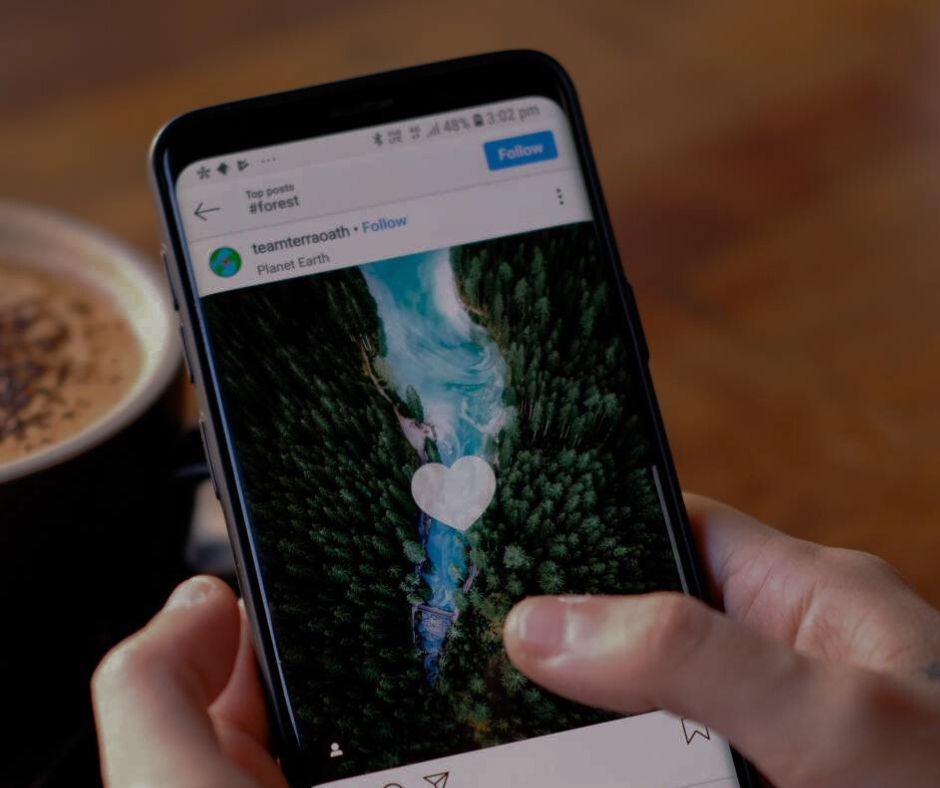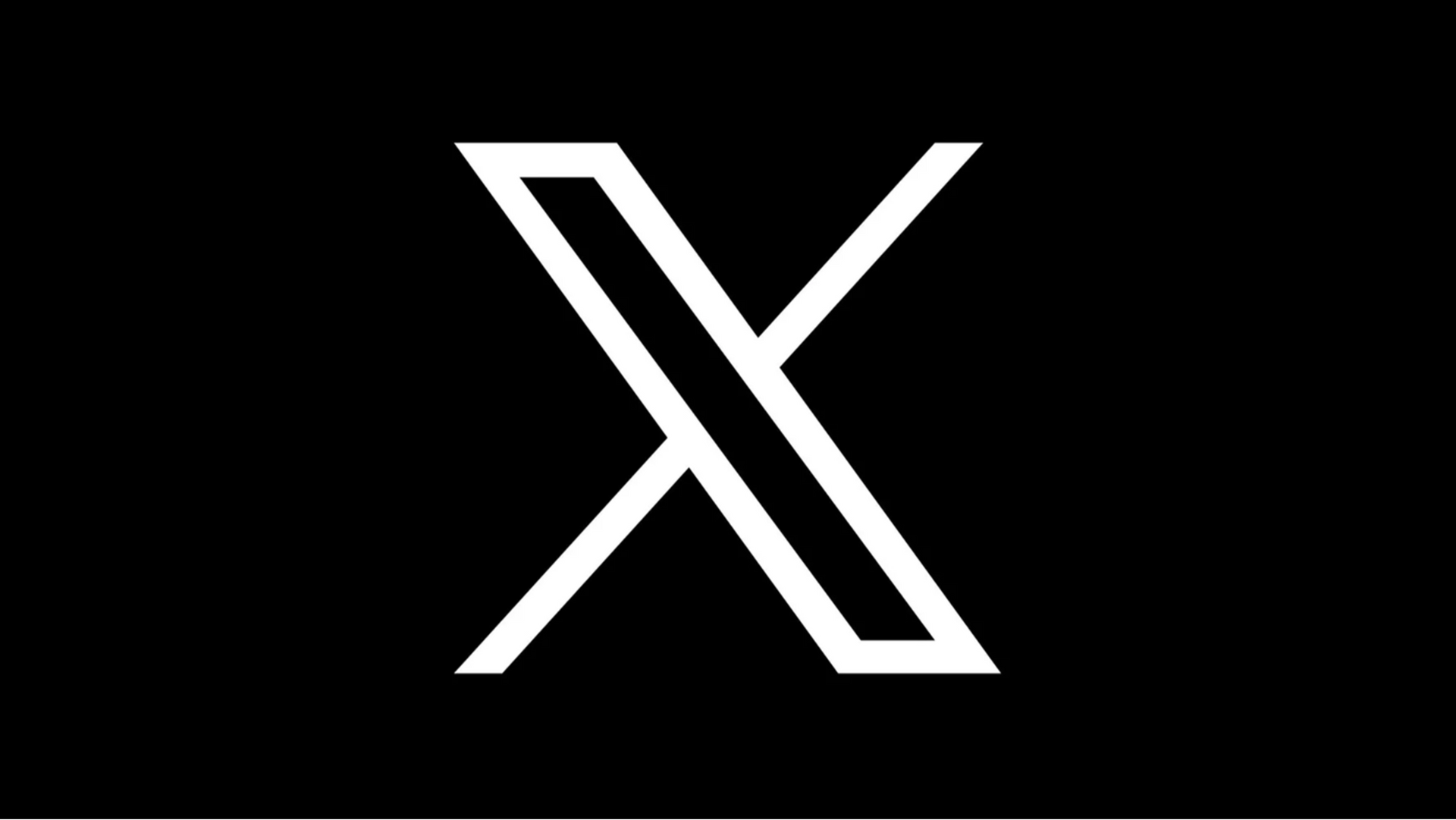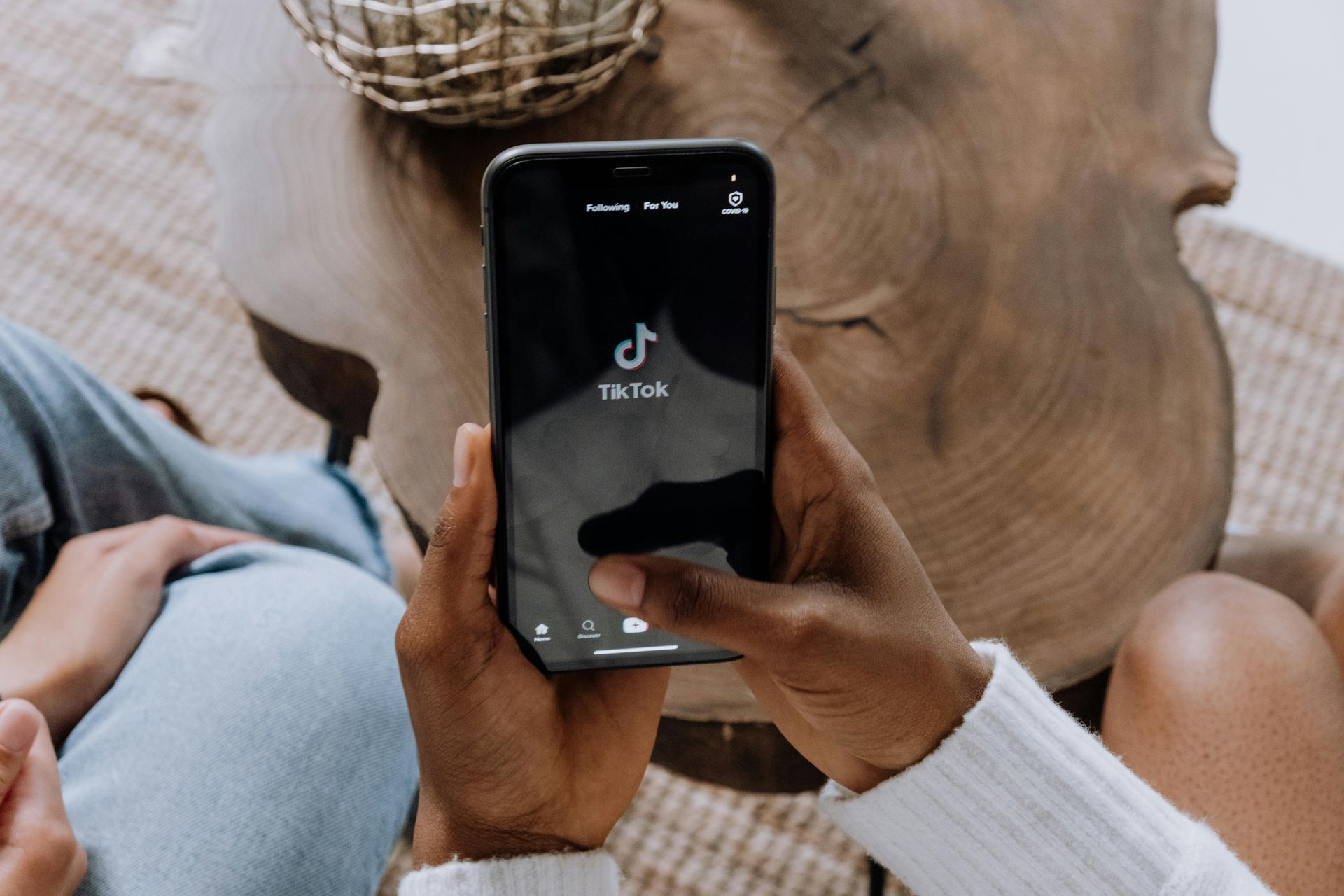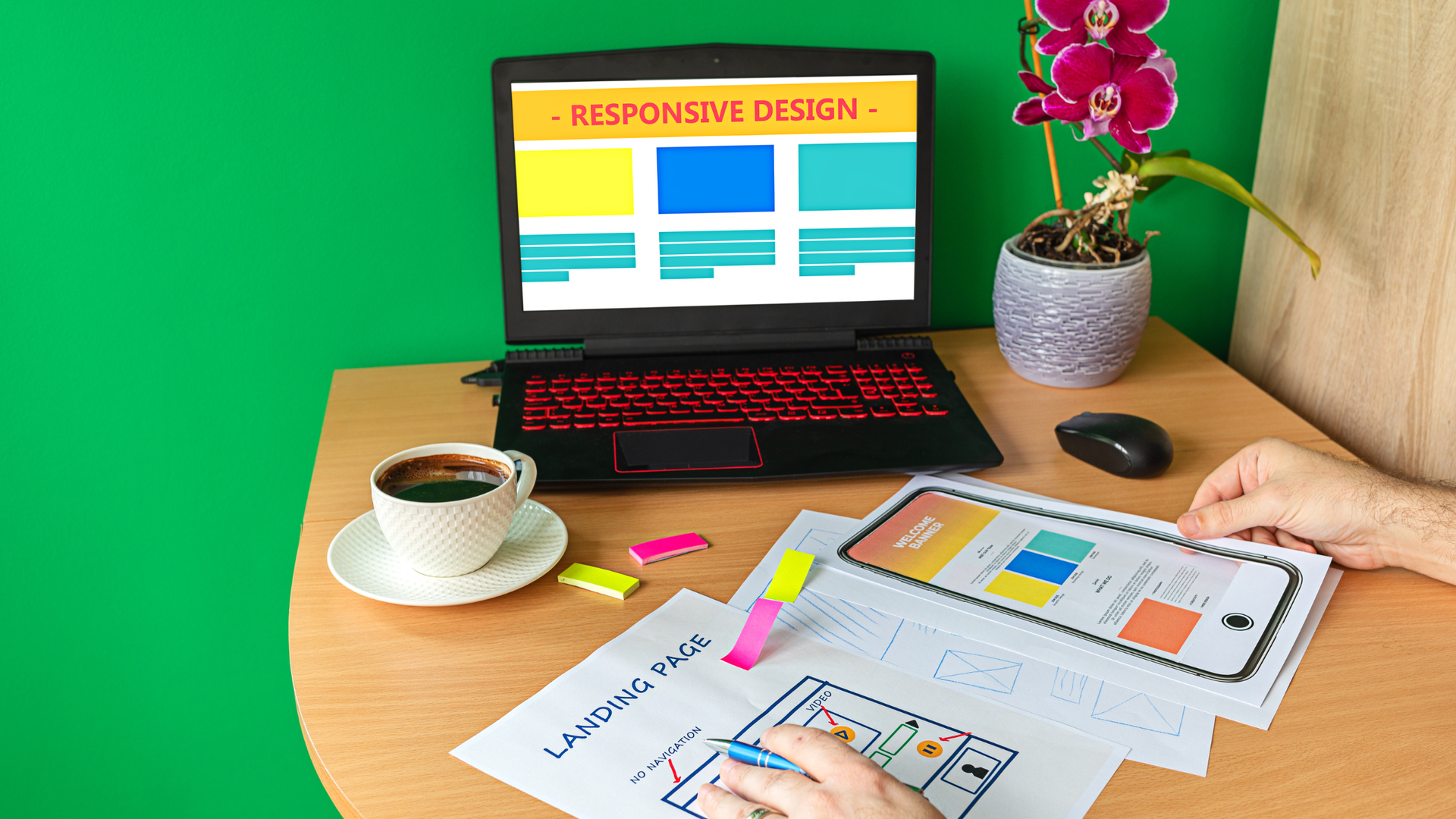How to Make a Reel on Instagram: A Complete Beginner's Guide for 2025
Instagram Reels have revolutionised short-form video content on the platform. Launched as a response to TikTok's growing popularity, Reels allow users to create and share 15 to 90-second videos, directly engaging their followers and reaching new audiences via the Reels tab.
In 2025, Instagram Reels will no longer be just a trend. They're an essential part of a strong content strategy. Whether you're a creator, brand, or casual user, knowing how to make a reel on Instagram can significantly enhance your presence and visibility on the platform.
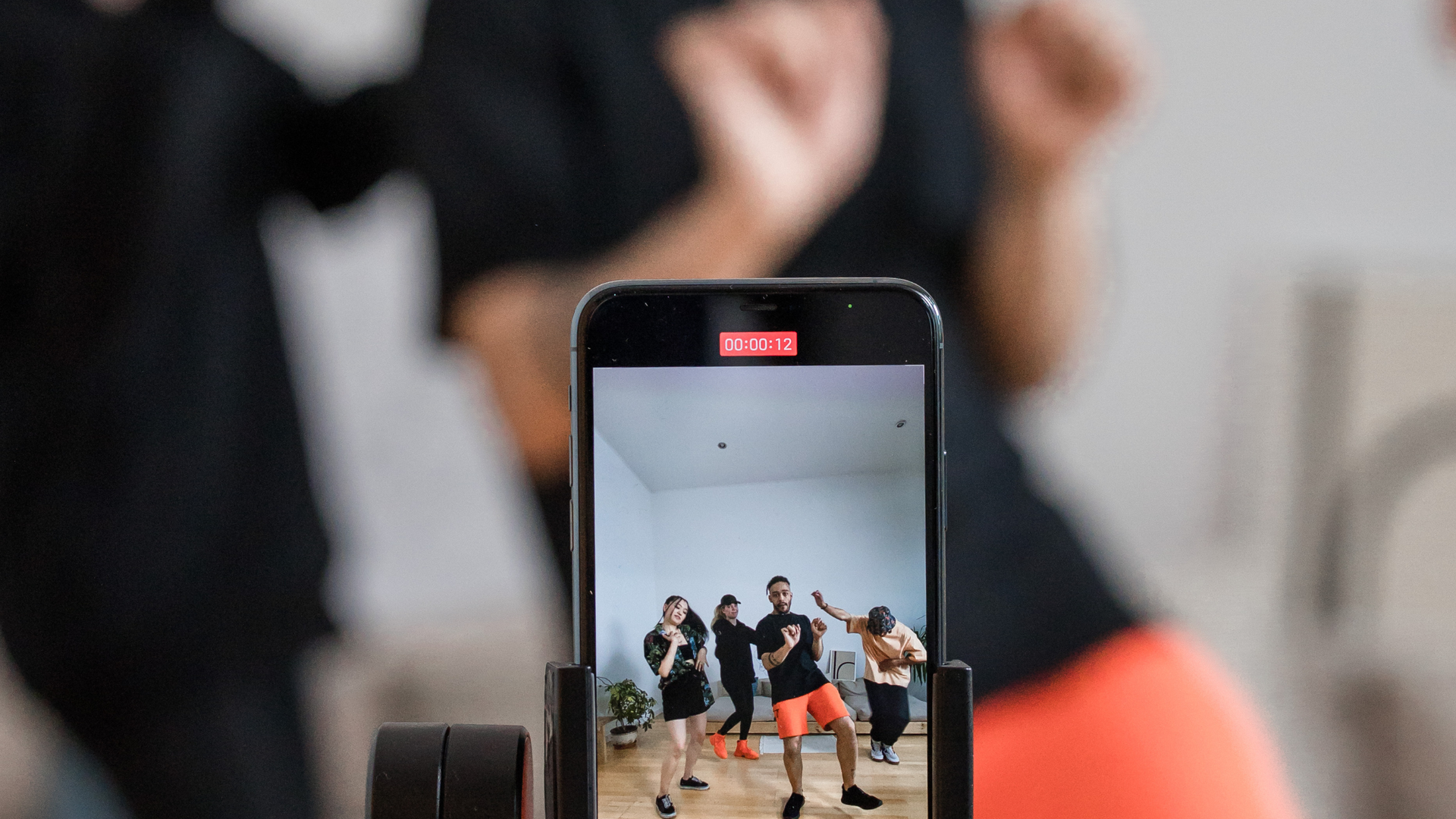
Why Instagram Reels Matter in 2025
Instagram’s algorithm has evolved, and short-form videos are now prioritised over static posts in users’ feeds. Reels have become the go-to format for engaging users, showcasing creativity, and promoting products or services.
Key reasons Reels matter:
- Greater reach via the Explore and Reels tabs
- More discoverability through trending audio
- Higher engagement than regular posts
- Useful for storytelling, tutorials, or behind-the-scenes content
By learning how to make a reel on Instagram: a complete beginner's guide for 2025, you’re investing in a dynamic way to connect with your audience.
Getting Started: What You Need Before Creating Your First Instagram Reel
Before diving into creating reels, make sure you’re set up properly.
Setting Up Your Instagram Account
Ensure your Instagram account is public for maximum visibility. A Creator or Business profile offers added features like insights and scheduling tools.
Exploring the Instagram App Interface
Familiarise yourself with the camera icon (top right), gallery icon (bottom left), music icon (for selecting sounds), and the Reels tab (centre navigation button). This will streamline your reel creation process.
How to Access the Reels Feature
Finding the Reels Tab
Tap the Reels icon in the bottom centre of the Instagram app. This takes you to a curated feed of trending Reels.
Navigating to the Camera Icon
Tap the plus icon or swipe right from the home screen. Then select “Reel” from the options at the bottom of the screen.
Step-by-Step Guide to Creating Instagram Reels
Step 1: Tap the Camera Icon
Open the Instagram app, tap the plus button, and choose Reel.
Step 2: Select “Reel” from the Bottom Menu
Make sure you’re in the Reel tab, not Story or Post.
Step 3: Choose Audio or Use Original Audio
Tap the music icon to browse Instagram’s music library or use your own original audio. You can even save audio from other reels for later.
Step 4: Record or Upload Video Clips
Tap and hold the record button, or tap it once to start or stop recording. You can also upload from your camera roll.
Step 5: Use Instagram’s Built-In Tools to Edit Reels
Edit individual clips by trimming or adjusting the video length. Use speed controls and align features to ensure smooth transitions.
Step 6: Add Text Overlays and Effects
Make your reel pop with text overlays, stickers, and filters. Use on-screen text for clarity and accessibility.
Step 7: Choose a Cover Photo and Write a Caption
Select a cover image from the video or upload a custom one. Add a compelling caption and include relevant hashtags.
Step 8: Post to Reels, Feed, or Stories
Share your reel to the Reels tab for discoverability, your Instagram feed for existing followers, and Instagram stories for limited-time engagement. You can also schedule Instagram reels using Meta Business Suite or third-party tools.
Creating Engaging Reels: Best Practices for 2025
To truly hook viewers, follow these proven tips.
Understanding Your Target Audience
Tailor your reel content to match the interests and behaviours of your followers or intended viewers.
Hooking Viewers in the First 3 Seconds
Start with an eye-catching visual or bold statement. The beginning is crucial to retain attention.
Using Trending Sounds and Music
Use trending audio to make your content more shareable. This increases the chances of your reel going viral.
Adding Text Overlays for Accessibility and Engagement
Many users watch with the sound off. Add captions or text to explain the video.
Making Use of Static Photos and Behind-the-Scenes Content
Mix up your content. Use static photos, multiple photos, or behind-the-scenes clips to offer variety.
Editing Instagram Reels Like a Pro
Learning to edit Instagram reels effectively can take your content from average to exceptional. Instagram's built-in tools give you powerful creative control without needing third-party apps.
Trim, Split and Reorder Clips
Use the clip editor to cut out unwanted moments. You can split long clips into shorter segments and rearrange them for a smoother narrative or visual flow. Tap “Edit Clips” to access these features.
Use Royalty Free Music or Save Audio
If you want to avoid copyright issues, choose royalty-free music from Instagram’s library or upload your own original audio. You can also tap the audio icon on another reel to save and reuse trending sounds.
Adjusting Speed and Applying Filters
Speed up or slow down clips to match the mood of your reel or sync with music. Use creative filters to enhance your visuals and maintain a consistent aesthetic across your content.
Adding Sound Effects and Original Audio
Sound effects can add humour, suspense or drama. You can layer them over music or voiceovers. If you're using original audio, speak clearly or use a lapel mic to ensure high sound quality.
Advanced Tips to Boost Reel Performance
Once you’ve mastered the basics of how to make a reel on Instagram, it’s time to level up with strategies that improve visibility and engagement.
Scheduling Instagram Reels
Use tools like Meta Business Suite to schedule reels for optimal times based on when your audience is most active. This helps maintain consistency and boosts algorithmic performance.
Using Relevant Hashtags and Captions
Include 3 to 5 highly relevant hashtags in your caption. Use keywords that your target audience is likely to search for. Combine this with a compelling caption that tells a story or poses a question to increase engagement.
Leveraging Instagram’s Insights and Analytics
Track performance through the Reels Insights feature. Monitor views, reach, likes, comments and saves to determine what’s working. Use this data to refine your content strategy.
Repurposing TikTok Videos or Existing Videos
If you have content from TikTok or your camera roll, repurpose it for Instagram by adjusting the aspect ratio (9:16 is ideal), trimming to the right video length and ensuring there’s no watermark. This saves time while expanding reach.
Common Mistakes Beginners Make with Instagram Reels
Avoid these common pitfalls when making Instagram reels:
- Ignoring the first 3 seconds. If you don’t capture attention immediately, viewers will scroll past.
- Using copyrighted music without permission. Always use licensed or royalty-free tracks from Instagram’s music library.
- Forgetting to add a cover photo. A poor thumbnail can reduce click-through rates.
- Not using text overlays. Many users view reels with sound off, so add clear text to improve understanding.
- Skipping hashtags. Hashtags are essential for visibility and discoverability.
- Posting without a call to action. Encourage viewers to like, comment, follow or visit your profile.
Conclusion
Instagram Reels are one of the most powerful tools for audience engagement in 2025. Whether you’re just starting out or refining your strategy, understanding how to make a reel on Instagram will give you a clear edge. By following this complete beginner's guide, you can confidently create, edit and share engaging reels that resonate with your target audience.
FAQs
Remember to stay consistent, experiment with new formats, and use insights to optimise your content. With practice, you’ll find your unique voice and style, helping you grow your reach and build a stronger Instagram presence. For professional support, Social Media Time is here to help you boost your digital strategy with expert guidance and tailored solutions.
What is the ideal length for an Instagram Reel in 2025?
The sweet spot is between 15 and 30 seconds. While reels can be up to 90 seconds long, shorter content tends to perform better by holding viewers' attention.
Can I add music to my reel after posting?
No, once a reel is posted, you cannot change or add music. Make sure to select and edit your audio before sharing.
How do I make my reel go viral?
Use trending audio, post consistently, hook viewers early, and add relevant hashtags. Share your reel across stories and the Instagram feed for maximum exposure.
Can I use someone else’s audio?
Yes, you can use audio from other reels by tapping the audio name and selecting “Use Audio.” Make sure the content aligns with your message and brand.
Should I post reels to both my feed and the reels tab?
Yes, posting to both maximises your reach. It helps you appear in followers’ feeds while also being discoverable in the dedicated Reels tab.
Can I delete a reel after posting?
Yes, go to your reel, tap the three dots, and select “Delete.” Note that this action is permanent, and the reel cannot be recovered once deleted.